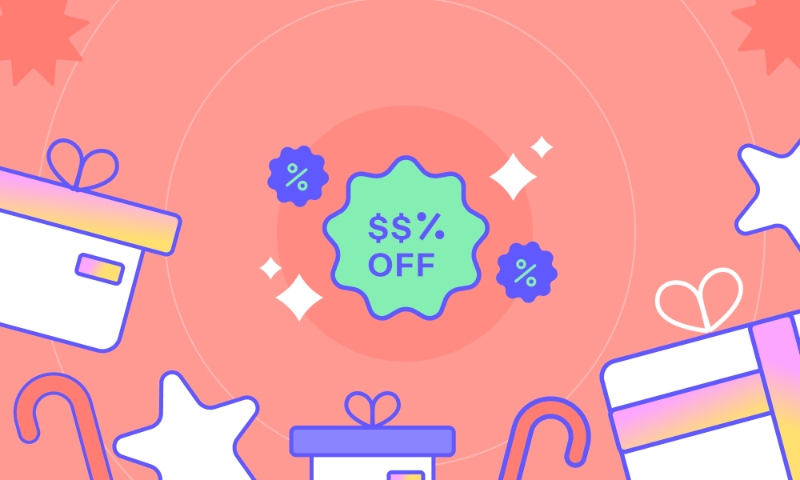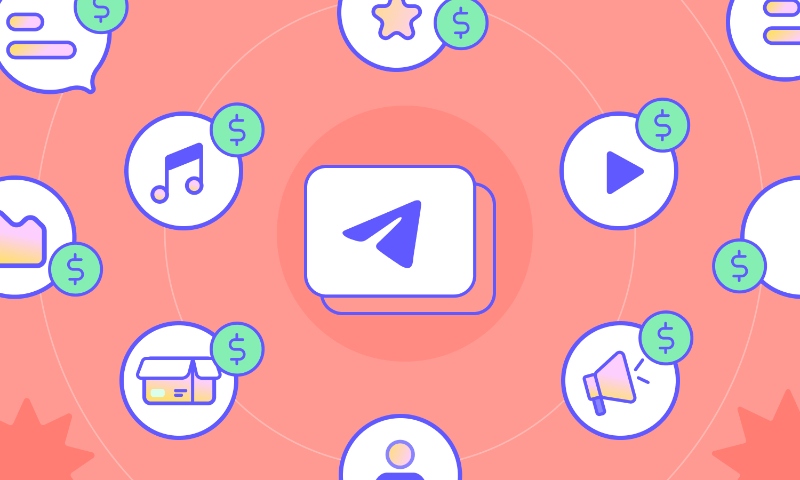In this blog, we share how to use zoom and the top 10 tips and tricks for better video meetings.
Got Your Content Ready? GRAPHY is all you need to get started!
With the pandemic leading everyone to get their businesses online, you certainly must have also set your teaching business with agility to sell courses online efficiently.
You must have taken steps to quickly adapt yourself to it like moving your entire teaching business online using robust LMS platforms, using Zoom’s video conferencing to interact with students, accepting payments from PayPal, Stripe, Razorpay, and more.
However, now that the initial phase of the pandemic has been over, it’s time for your to reconsider those quick and short-term solutions. Now that we are all leaving our houses again, there are ample amount of opportunities for businesses to reach new audiences, and thus, keeping those communities active for the long term becomes essential.
At Graphy, Zoom integration has resulted in better results to sell courses online or carry out webinars online. With increased student engagement & revenue generation, our #GraphySuperCoaches have witnessed how the app is a lot more than just a means to share screens & audio.
However, for many educators online, Zoom is going to be changing a lot about how you use it to create an active online learning atmosphere for your students.
Got Your Content Ready? GRAPHY is all you need to get started!
With nearly around 300 million people using the app right now, Zoom is a cloud-based video conferencing service that allows people to remain connected with colleagues, friends, students & family.
With that in mind, now is the best time for you to reconsider if you are using the app right to sell courses online effectively. We highly recommend following the below-mentioned 10 tips and tricks for better video meetings for you to upgrade your setup and get started.
Got Your Content Ready? GRAPHY is all you need to get started!
Table of Contents
10 tips and tricks for better video meetings
Mentioned below are some basic tips and tricks for better video meetings using the Zoom app, integrated online through the Graphy app for a better online classroom learning experience. Let’s check them out.
Use attractive virtual backgrounds
In cases where you don’t want your students to see the interior of your room, or if your home studio is tidy, you can change the background of your online video meeting by adding a new virtual background from the huge collection available in the application itself.
It’d be a wise call for you to avoid the arrangements to avoid any sort of distractions for your students. To change your background on Zoom, you need to:
- Click on the “Settings” button visible under your profile image
- Select the option “Background & Filters” from the dropdown list
- Choose any “Virtual Background” of your choice
- Or, select and upload an image/video if your want
Got Your Content Ready? GRAPHY is all you need to get started!
Record your meeting to the cloud
To record Zoom meetings to the cloud, you will be required to have a Pro, Business, Education, or Zoom Rooms account. You can record your online meetings with your learners, and watch them later whenever you want. To record your meeting on the cloud, you can:
- Join a meeting room
- Select the “Record” option shown below, next to the “Share Screen” button
- Click on the “Record to the cloud,” option and the recording will start instantly
- Press “Stop recording” to stop the recording
- Additionally, visit “Recordings” to see the recorded videos
Got Your Content Ready? GRAPHY is all you need to get started!
Keep the camera and mic off before the meeting
Until your learners join and the meeting starts, you must keep your camera and mic turned off. Especially if you have joined the call already, make sure to keep your microphone off so that you avoid unnecessary background noise and disturbance. You can follow the steps mentioned below to turn the camera and mic off:
- Go to “Settings”
- Select the “Video” option
- Check the box that says“Turn off my video when joining meeting”
- Click the “Audio” option
- Check the box that says“Mute my microphone when joining a meeting”
Got Your Content Ready? GRAPHY is all you need to get started!
Hide participants with video off
Another tip from the 10 tips and tricks for better video meetings is that you can make sure to hide the participants who have their video cameras turned off.
During a meeting/call with your students online on the Zoom app, if you see that a few of your participants have their camera switched off and what appears is just a black screen with their names on it. Then, you should ideally go ahead to hide their black screens.
Got Your Content Ready? GRAPHY is all you need to get started!
Mute participants, if required
Another essential point of the 10 tips and tricks for better video meetings is that you need to know how to mute someone. There may be times during your meeting/online session when your students are talking in the background or over the phone to someone else. All such situations demand you to utilize the “mute” feature in Zoom to your advantage.
Using this feature you can mute the person’s microphone and cut the excessive noise with just the click of a button. However, it’s also vital to remember that only the host of the call can use this feature.
Got Your Content Ready? GRAPHY is all you need to get started!
Share a portion of your screen
As an educator online who is using Zoom to conduct online sessions with your students, you may be required to share your screen for presentations and demonstrations.
For this reason, you may want to consider sharing only the part of the screen that you want to share. In other words, by selecting the option to show your audience a part of your screen, you will avoid them seeing other tabs open in your browser, or any other data that you don’t want to share.
Follow the instructions mentioned below to share just a portion of your screen.
- During the meeting, click on “Share screen”
- Click on the “Advanced” button
- Choose “Portion of the screen” and click “Share” to proceed
- Resize the screen however you want it
Got Your Content Ready? GRAPHY is all you need to get started!
Maintain your online security
To avoid unwanted participants during your Zoom meeting, you are required to keep your app up to date so that your system is updated about all the latest security features, set unique links for every meeting, & learn to use the security panel so that if anyone gets into your meeting uninvited and without permission, then you can lock the meeting from any further proceeding and remove the unwanted guest from the meeting.
Get innovative with the annotation feature
Another most important point that you need to remember from this post about the 10 tips and tricks for better video meetings is that you can make your sessions online on Zoom more interactive using annotation tools.
Using this feature you can highlight what is on the screen, which comes off as a very crucial feature when demonstrating something for better understanding. To annotate, select the “View option” from the top of the Zoom window, and choose “Annotate”.
Got Your Content Ready? GRAPHY is all you need to get started!
Enable the waiting room
It’s often recommended to create a waiting room for your participants to avoid poor management of a meeting. As a host of a meeting online, you will receive a notification online whenever someone enters your waiting room, you can check the list of participants waiting and allows them only when you start the meeting, either one by one or all together.
Got Your Content Ready? GRAPHY is all you need to get started!
Gather data from participants
You can also use the Zoom app to gather data about your participants. In other words, if you are educators who sell courses online, and are planning to host a webinar using the Zoom app, then you can first let your audience fill out the registration form on your website. Later, using the automation tool you can make sure to see if those who registered have joined your webinar on Zoom or not.
Have a wonderful meeting!
More knowledge about using third-party integrated apps for an interactive online learning experience will help you achieve great heights as an educator and business entrepreneur online & sell courses online effectively.
However, you can accelerate this growth by using Graphy’s all-in-one platform to host your LIVE webinars, launch your engaging courses online, and carry out interactive learning activities using features like QnA, quizzes, puzzles, polls, private chats, whiteboard, and more.
Graphy also eases the entire process of content management for you. In another word, when your class ends, the recording is automatically available to the learners.
Got Your Content Ready? GRAPHY is all you need to get started!
Develop a fully customizable and dedicated branded website and mobile application using the attractive templates available on our platform. Won’t matter if you are familiar with website designing or not, with Graphy’s drag and drop functionality, crafting an attractive website is just a matter of a few minutes.
But what makes Graphy the right choice for you is the fact that it charges as much as it offers.
Processing payments with Graphy is a lot easier with integrated payments for both local and international transactions. A creator can choose to collect their payments 100% directly to their bank account from students using multiple payment gateways including Stripe, Paypal, Instamojo, Razorpay, and more.
Furthermore, if you want you can also get these payments in multiple currencies or enable country-specific pricing. With no hefty transaction fees and much at an affordable price, Graphy provides a very smooth monetization option for every educator out there.
Got Your Content Ready? GRAPHY is all you need to get started!
Trusted by 40,000+ creators worldwide, Graphy is a complete package for course creators & educators who want to build, market, & sell courses online.
Got Your Content Ready? GRAPHY is all you need to get started!