In this blog, we will talk about how you can make video files smaller without losing quality.
Got Your Content Ready? GRAPHY is all you need to get started!
Do you feel the same, that the quality of the video becomes low after transferring? It’s not only you, all face the same. But if you are a content creator or an online course creator, videos play an essential part in your business. Where your video files are very large and then it becomes a problem while uploading. But remember that if you don’t need the highest resolution for the project, it’s better to make video files smaller.
It will reduce bandwidth usage and upload time, and less buffering. However, this will drastically speed up your video creation and editing process.
Today in this blog, we’ll talk about six ways to create your video and make video files smaller both from your computer and online. There are two trustworthy ways to reduce video size without quality loss. Well, the first point is to make your video shorter and the second method is by extracting the audio from your video. Most videos will likely benefit from having audio and background music included. That will reduce the file size without any loss of quality.
Let’s look at how to squeeze a video and make video files smaller.
Got Your Content Ready? GRAPHY is all you need to get started!
Table of Contents
6 ways how to make video files smaller
Is your video file taking up too much space? Then it’s time to encode, compress, and tweak in size without losing any appreciable quality. Whether it’s a smartphone, DSLR camera, or your GoPro all shoot needs high-quality, high-resolution video. The good news is that you can decrease video file size easily in different ways.
To make your video file compression read below to know the basics of video file size, factors affecting its size, and related details.
Got Your Content Ready? GRAPHY is all you need to get started!
A) What is a video compression
Video compression refers to the process of lowering a video size by encoding the video. The video size can be affected by many parameters, including video resolution, video format, codec, bit rate, etc. Types of video compression are lossless video compression and lossy video compression, the lossless compression consistently keep a higher video quality after being compressed while the lossy compression reduces the quality. Choose which method to compress videos to your needs.
Got Your Content Ready? GRAPHY is all you need to get started!
B) The essence of video file size
A file format defines the structure in which file data is stored. When it comes to video files, they are generally large, as they need large data to display the video signal. There are many different types of video file formats available, including
- a container type
- the video signal
- the audio signal and
- a codec
The size of the video file is important as it defines the time and data required for downloading. Moreover, much social networking and video-sharing sites have restrictions on the size of the video that can be uploaded to their website. The video size also determines the amount of space it occupies on your PC storage. Larger the file size, the more important the area needed.
Got Your Content Ready? GRAPHY is all you need to get started!
C) Advantages of compressing videos
Video file compression has become critical owing to multiple reasons as enlisted below:
- Reduced file size entertains less space on your PC storage and thus makes an additional room to add more videos.
- Compressed files are easy and fast to transfer or share
- Small-sized files can be efficiently and quickly uploaded to social networking and video sharing sites.
- A lot of video sites have limitations on the size of the file that can be uploaded
- To make your videos fit entirely on the small screen of your smartphone or tablet, you need to compress their size as large-size videos.
Now, let’s get into the topic in detail. Here are the most useful 6 ways to make video files smaller.
Got Your Content Ready? GRAPHY is all you need to get started!
1. Pick the correct software
Do you want to make video files smaller, then the first and foremost essential need is to use the correct software. If you don’t use good software then you cant handle your work. Good and easy software makes work faster and helps to maintain the quality of the video. The best desktop tool for this task is Handbrake which is completely free and works the same on Windows, Mac, and Linux.
If you’re on Windows, you can also try the Freemake Video Converter, which contains a simpler interface. Handbrake does a more suitable job of encoding and converting videos. Good software will help you to make video files smaller.
Got Your Content Ready? GRAPHY is all you need to get started!
2. Start with the audio
Before you begin dicing down the grade of the picture, take a peek at the Audio tab in Handbrake. You might be surprised by how much space audio takes up. Check if there is more than one audio track and you need one. If it’s a video you made, the first track will likely be the right one to keep. Delete other tracks if you don’t need them. Under Codec, choose AAC or MP3 as these are lossy, compressed audio file formats that are good.
For concerts and other sound-dependent materials, you can select one of these lossy designs at a higher bit rate. Under Bitrate, choose 160 for most videos. Select a higher bitrate if you’re restoring a video where sound is especially critical.
However, as an online course creator, when creating lessons for your course audio is a very essential part. If your audio isn’t clear then your students will not get interested in your course. Make sure and check on your audio first. But if you are still in dilemma then Graphy is your savior. Graphy has multiple features which help to make your audio and video stand out. If you wish to check the features out, then use 14 days trial for free.
Got Your Content Ready? GRAPHY is all you need to get started!
3. VLC (windows, mac, linux)
As one of the most famous editing apps around, it’s VLC. It is a great option for making video files smaller. First, download VLC whether it’s Windows, Mac, and Linux available. After it’s done installing, click Media > Convert/Save. Because VLC doesn’t display calculated file sizes, you’ll need to guess at which level of conversion to apply. Fortunately, VLC has suggestions for different types of videos.
For example, if you’re uploading to YouTube, select Video for YouTube HD. Optimizing for Android, or iPhone will also get you smaller video files. To further decrease your video file size, you can modify the resolution of the video and just click the settings button.
Got Your Content Ready? GRAPHY is all you need to get started!
4. Select the best codec and container
The original video has the highest quality video codec and container. When you lower the size, you pick the most efficient codec and container. However, what’s the difference between the two? The codec is the encoder and the decoder is the brain that converts a video into bytes, choosing the base grade of the video.
The container is the file format, the body that defines compatibility. Choose MP4 as the container as MP4 is an efficient and most widely identified file format for videos. Use these ways to make video files smaller and enjoy your videos without compromising the quality of the video.
Got Your Content Ready? GRAPHY is all you need to get started!
5. Lower the video resolution
The resolution involves the size of the video. The upscaling technology of the TV and the bitrate of the video has a much greater effect. Always check the video’s original resolution. If you plan on simply uploading your video to YouTube or Facebook, 720p is the most useful way to go.
Got Your Content Ready? GRAPHY is all you need to get started!
6. Bitrate be your last resort
The biggest factor when it comes to the quality of a video is bitrate. Bitrate is the amount of data being transferred per second on-screen. The more data that you allow, the better the video quality. However, reducing the bitrate can also negatively impact your video quality. Most DSLRs record video at a high bitrate, making huge files. Again, YouTube has some suggestions that you can use as a thumb rule for any video upload.
By now you have got complete ideas on how you can make video files smaller without destroying the quality of any video. As creating and making videos requires effort and motivation. Thus use these tips to make your videos for your online course and make your business successful.
Got Your Content Ready? GRAPHY is all you need to get started!
Experiment to find the best video compression
Everyone has different requirements in all aspects. Thus if you wish to make and create videos, the first and foremost step is experimenting. Unless you experiment with the video compression and settings you won’t learn the process. Make videos and play with its settings to get a hand on.
For whatever you’re using your video for, whether monetizing your content online or live streaming on social media, there always should be a good balance between low file size and high video quality. It’s challenging to find the point, but with a little experimentation, you should be able to do it. Especially if you’re hosting your videos, discovering the right size and quality is important plus it is essential. You need to deliver your viewers the best quality without bandwidth. And compressed videos can help.
Test different resolutions and bitrates to see how they impact quality. Check out various encoding settings on how they change the size of your video. However, after multiple experiments, you’ll find the ideal settings to make your videos smaller. And it will save you money on buying various software.
Got Your Content Ready? GRAPHY is all you need to get started!
The key takeaway
After understanding how to compress a video with so many methods, there are no more worries if you want to make video files smaller. The above topics will help you find the most suitable way to shrink the video file size.
Got Your Content Ready? GRAPHY is all you need to get started!
Host your online courses on Graphy
As a course creator if you are looking to host your course, then use Graphy.
We would recommend you to choose a knowledge-commerce platform like Graphy that helps you create, market, and sell your online courses under one platform!
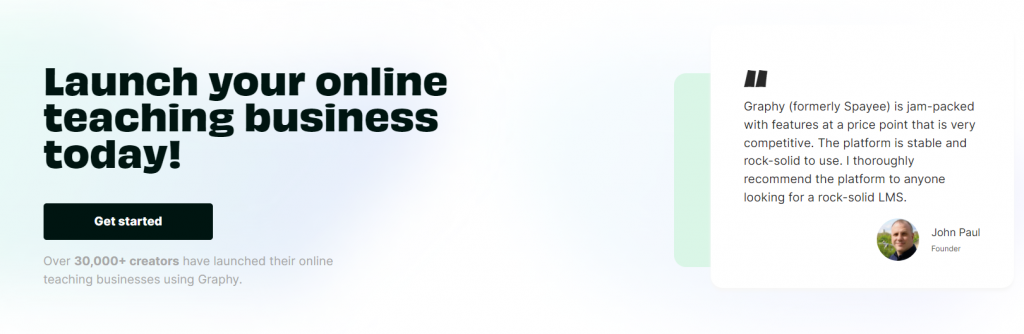
Got Your Content Ready? GRAPHY is all you need to get started!


